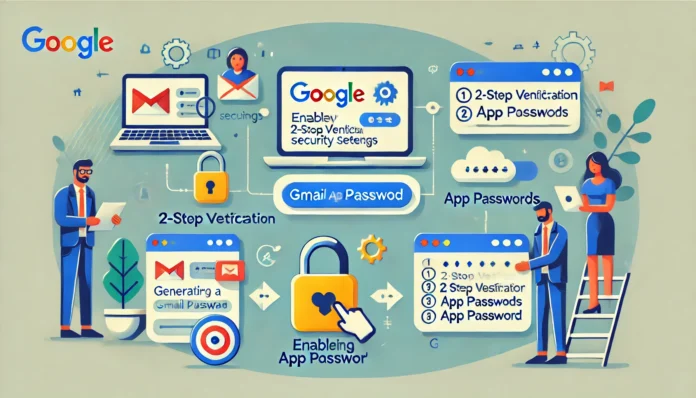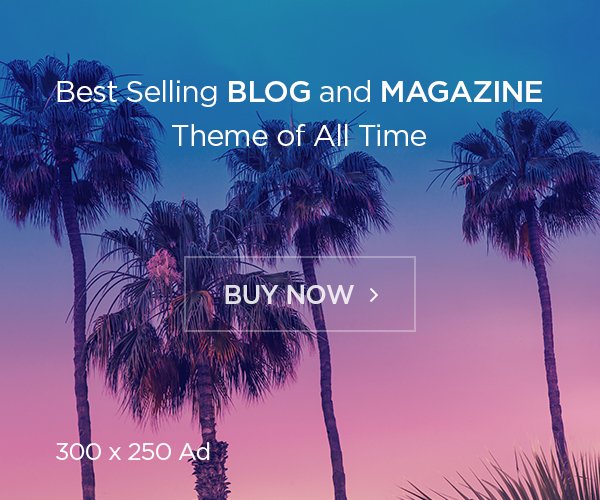Keeping your Google account secure while granting access to third-party applications is essential. A Gmail app password is a one-time use, 16-character code that allows apps or devices to access your Google account securely. In this guide, we will walk you through the process of generating a Gmail app password in simple steps.
Step-by-Step Guide
Step 1: Enable Two-Factor Authentication (2FA)
- Open your Google account by visiting myaccount.google.com.
- Click on Security from the left-hand menu.
- Under the “Signing in to Google” section, look for “2-Step Verification” and click on it.
- Follow the on-screen instructions to enable Two-Factor Authentication.
Step 2: Access the Gmail App Passwords Page
- Go back to the Security section of your Google account.
- Under “Signing in to Google,” locate the “App Passwords” option. Click on it.
- Note: You may be required to re-enter your Google account password for security verification.
Step 3: Select the App and Device
- On the App Passwords page, click on the “Select app” drop-down menu and choose the app you want to generate the password for (e.g., Mail, Calendar).
- Next, click on the “Select device” drop-down menu and choose the device you want to use (e.g., Windows Computer, iPhone).
Step 4: Generate the Password
- Click on the “Generate” button. Google will display a 16-character app password.
- Copy the password and paste it directly into the app or device where it is requested.
Step 5: Save Changes
Once you’ve entered the app password into the application, it will securely connect to your Google account.
Important Notes
- An Gmail app password can only be used once and is tied to the specific app and device.
- Always keep your main Google account password secure and never share it with unauthorized individuals.
- If you suspect unauthorized access, immediately revoke app passwords from the App Passwords page.
Why Use an App Password?
App passwords ensure a secure connection between your Google account and less secure apps or devices that do not support 2-Step Verification. This prevents unauthorized access to your account while maintaining functionality.
By following these steps, you can ensure the security of your Google account while seamlessly using third-party applications.